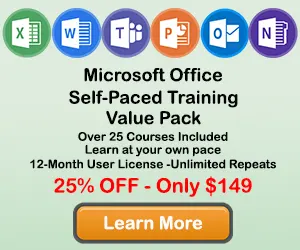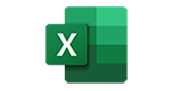How to Add and Remove Gridlines in Excel Charts
When creating a chart in Excel, you may want to add a gridlines to your chart so the users better undertand the information contained in the chart. This tutorial will teach you how to add and format gridlines on your Excel chart.
Step 1: Click on a blank area of the chart
Use the cursor to click on a blank area on your chart. Make sure to click on a blank area in the chart. The border around the entire chart will become highlighted. Once you see the border appear around the chart, then you know it is ready to be changed.
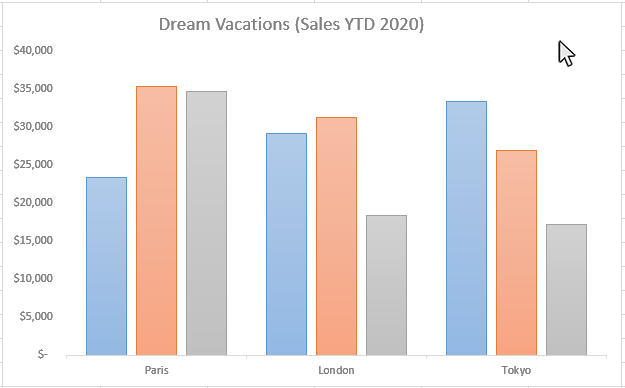
Step 2: Click on the Add Chart Elements button next to the chart
Once the chart name area is highlighted, you will see the Chart Elements button next to upper right hand side of the chart. The button looks like a plus sign. Doing this will open the Add Chart Elements window.
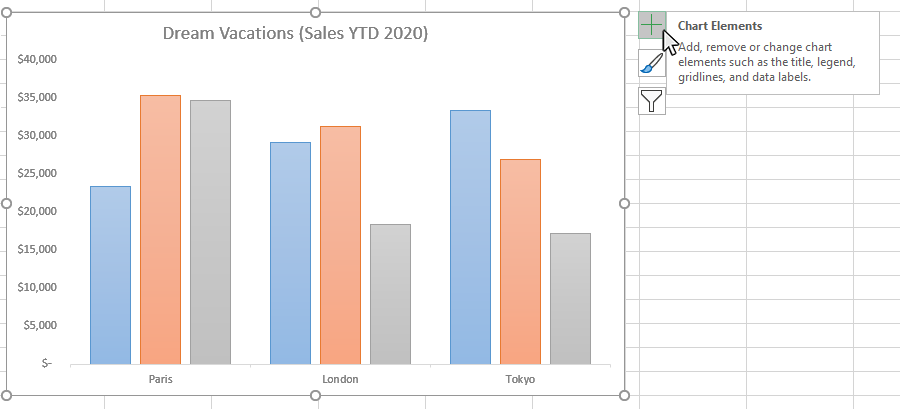
Step 3: Select Gridlines from the Chart Elements window
Once you have opened the Chart Elements window, you will see a number of items you can select to add to your chart. Check the Gridlines option on the Chart Elements window and Gridlines will appear on your chart. You can click on the arrow next to the Gridlines option for some additional gridline formatting options.
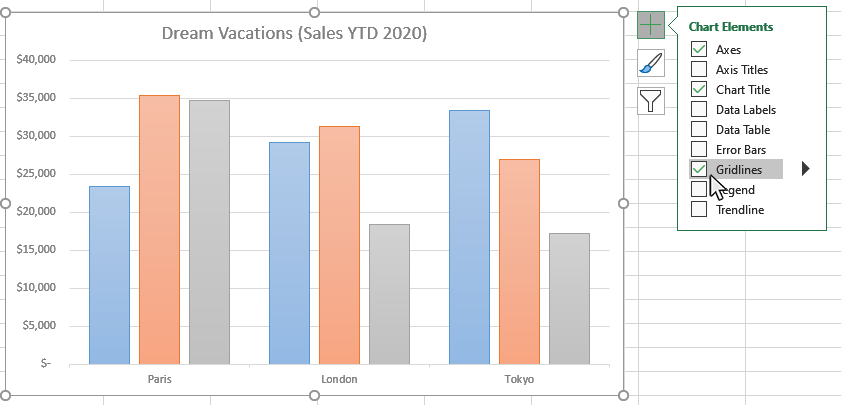
Step 4: Select the type of gridlines you want to appear on your chart
Once you have turn on the Gridlines option, you activate different gridline types on the chart. Click on the arrow to the right of the Gridline checkbox on the Chart Elements window and you will see options for the Gridline Types for your chart. You are able to activate the following types of gridlines:
- Primary Major Horizontal
- Primary Major Vertical
- Primary Minor Horizontal
- Primary Minor Vertical
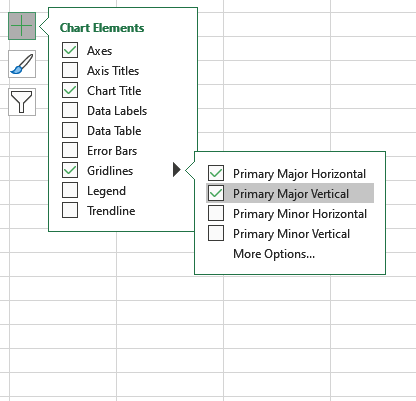
Step 5: Format your Chart Gridlines
You can open the Format Gridlines panel to access a number of formatting options for your chart gridlines. Click on the arrow to the right of the Legend checkbox on the Chart Elements window and you will see the "More Options" button. Click on this button and the Format Gridlines panel will appear on the right side of the worksheet.
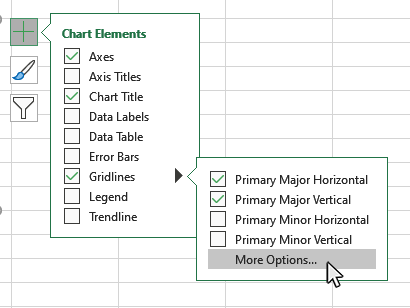
This is a list of some of the Gridline formatting options available on the Format Gridline panel:
- Line
- Shadow
- Glow
- Soft Edges
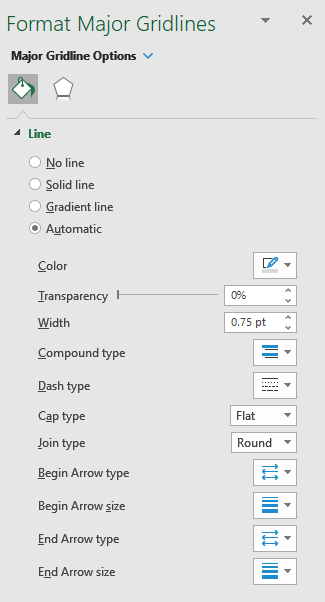
Step 6: How to Turn off Gridlines
If you want to turn off your gridlines, open the Chart Elements window and uncheck the Gridlines option.
Topic #8
How to Add Axis Labels to a Chart in Excel
Thanks for checking out this tutorial. If you need additional help, you can check out some of our other free Excel Chart tutorials, or consider taking an Excel class with one of our professional trainers.