|
Microsoft Outlook 2013 Advanced Onsite Group Training Course |
Course Description: The Microsoft Outlook 2013 intermediate/advanced course utilizes the skills taught in the introductory class, to explain the more advanced subjects in Outlook 2013. We recommend this course for students who have moderate to extensive experience using Outlook 2013.
Upon completion of the course, student will be able to complete the following tasks
in Outlook 2007:
- Working with Tasks
- Using the Journal and Notes
- Organizing and Finding Information
- Collaborating with Other Users
- Managing Outlook Data
- Advanced Outlook 2007 Topics
Collaborating with Other Users
Sharing Your Calendar
Opening Shared Calendars
Using Schedule View
Scheduling Meetings
Responding to a Meeting Request
Working with Calendar Groups
Marking an Appointment as Private
Publishing Your Calendar on the Internet
Sharing Outlook Folders
Giving Delegate Permissions
Taking and Tracking a Vote
Working with Public Folders
Collaborating with Other Users Review
Working with Tasks
Adding a Task
Changing Task Views
Sorting Tasks
Updating a Task
Creating a Recurring Task
Attaching an Item to a Task
Assigning a Task
Printing Tasks
Completing a Task
Working with Tasks Review
Using the Journal and Notes
Displaying the Journal
Creating a Journal Entry Manually
Creating a Journal Entry Automatically
Relating a Journal Entry to a Contact
Opening, Modifying, and Deleting a Journal Entry
Changing Journal Views
Working with Notes
Using the Journal and Notes Review
Organizing and Finding Information
Exploring the Folder List
Creating and Using Folders
Managing Folders
Using Instant Search
Refining a Search
Using Advanced Find
Creating and Using Search Folders
Modifying and Deleting Search Folders
Sorting and Grouping Information
Filtering Information
Using the People Pane
Organizing and Finding Information Review
Automating Commands
Creating Quick Steps
Managing Quick Steps
Creating a Rule
Creating a Rule with the Rules Wizard
Managing Rules
Automating Commands Review
Managing Outlook Data
Using Mailbox Cleanup
Using AutoArchive
Manually Archiving and Retrieving Information
Using a Personal Folders Backup Tool
Importing Information
Exporting Information
Working with Personal Folders Files
Working with Offline Folders
Managing Outlook Data Review
Customizing Outlook
Customizing the Ribbon
Customizing the Quick Access Toolbar
Using and Customizing AutoCorrect
Customizing Outlook Today
Starting Outlook Automatically
Adding Fields to a View
Creating a Custom View
Using Custom Groups
Changing Outlook’s Default Options
Managing Accounts
Customizing Outlook Review
Advanced Topics
Adding RSS Feeds
Viewing RSS Feeds
Using the Tools Together
Using Outlook Web App
Using Microsoft Lync in Outlook
Connecting to Social Networks
Using the Outlook Social Connector
Advanced Topics Review
- Discuss your team's educational needs with a BCS representative.
- Schedule class date(s) that fit your team's availabilty.
- Professional Trainer will conduct the class at your facility or online.
- We provide the instructor, instructor travel and lodging, training manuals and digital practice for each student.
- You provide the meeting/conference room, student xomputers with correct software installed and a projector for the instructor to use.
- Usually a two-week lead time to schedule a class.
- Classes normally run from 9am-4:30pm local time, but can be adjusted to fit your schedule.
- 1 Hour Lunch Break, and Two 15-minute Break
- A Professional Instructor will come to your office and train your students
- Up to 6 students can attend the class for the flat rate course price of $1800/day
- Additional students can be added for $125/person/day
- Each student receives a Course Manual with Practice Files (Materials will be shipped before the class date)
- Course is scheduled based on dates you provide (Subject to instructor availability)
- We usually require about 2-weeks lead time to arrange a training session
- Training is completed in a convenient 1-day session (Start at 9am and Finish at 4:30pm)
- Two 15 minute breaks and one hour long break for lunch
- A Professional Instructor will come to your office and train your students
- Up to 12 students can attend the class for the flat rate course price of $2500/day (over 31% off our Individual Training rates)
- Additional students can be added for $100/person/day
- Each student receives a Course Manual with Practice Files (Materials will be shipped before the class date)
- Course is scheduled based on dates you provide (Subject to instructor availability)
- We usually require about 2-weeks lead time to arrange a training session
- Training is completed in a convenient 1-day session (Start at 9am and Finish at 4:30pm)
- Two 15 minute breaks and one hour long break for lunch
- A Professional Instructor will come to your office and train your students
- Up to 18 students can attend the class for the flat rate course price of $3100 (over 43% off our Individual Training rates)
- Additional students can be added for $75/person/day
- Each student receives a Course Manual with Practice Files (Materials will be shipped before the class date)
- Course is scheduled based on dates you provide (Subject to instructor availability)
- We usually require about 2-weeks lead time to arrange a training session
- Training is completed in a convenient 1-day session (Start at 9am and Finish at 4:30pm)
- Two 15 minute breaks and one hour long break for lunch
On-Site Training Request
Please complete the information request form below, and one of our representatives will contact you within one business day.
"Great class!! Clear explanations of complex topics. I could repeat lessons as many times as needed to make sure I mastered them."
- Thomas L(Akron, OH)