Search For Courses
Shopping Cart
Your cart is empty.
Your cart is empty.
Our Official CompTIA A+ Bootcamp is designed to help you master the topics needed to earn your A+ Certification.
CompTIA A+ is credential earned to qualify students for entry level positions in IT technical support and IT operations positions including: Support Specialist, Field Service Technician, Desktop Support Analyst, and Help Desk Tier 2 Support. CompTIA A+ is the industry standard for launching IT careers into today's digital world, and is regularly updated by IT experts to ensure that it validates core skills and abilities demanded in the modern workplace.
Topics covered in the course include:
Exam Prep Software: All CompTIA classes offered include access to web-based practice exams. CompTIA certification exams are very rigorous and challenging. By studying after the class and using these practice exams, students will greatly improve Their chances of passing the actual certification exam the first time.
Exam Pass Guarantee: All of the CompTIA certification classes we sell come with an Exam Pass Guarantee from the training provider. To receive the exam voucher students will need to take the Practice Test provided, and achieve and 85% or better in Certification Mode, prior to the release of the exam voucher. The practice test is typically ordered the first day of class and emailed to each student. Once the student emails [email protected] with proof of the 85% or better, the exam voucher will be released to them within 24 hours. Should you fail on the first attempt, you will be provided a second voucher (up to 3 vouchers total per exam). However, should you decide to not take the practice exam or to take the exam without first achieving the 85% in certification mode, the Exam Pass is null and void. Please read through the: Exam Pass Guarantee for all the details.
Target Student: This course is ideal for students who have basic computer user skills and who are interested in earning a job as an entry-level IT technician. This course is also designed for individuals that seeking the CompTIA A+ certification and want to prepare for the CompTIA A+ Core 1 220-1101 and Core 1 220-1102 Certification Exams.

Learn from Professional Instructors and move forward in your field with industry-aligned A+ training.
All of our On-Demand Classes were developed by professional instructors to provide you with a comprehensive learning experience.
How it works is once you register for an On-Demand course we will activate your course and send you instructions on how to access your training. You will have full access to your course during your license period and be able to review the material as much as you want during that time.
We offer On-Demand topics from different vendors in addition to our own courses, so the activation process is slightly different based on who offers the course. All instructions will be emailed upon class activation.
Please check the course description to find prerequisite information.
| Click Class Title for Dates and Details | Days | Course Fee |
|---|---|---|
| CompTIA A+ Certification - Complete Training for 1201/1202 | 5 | $2795 |
As part of our commitment to supporting learners at every stage, we’re working to develop a library of free A+ tutorials designed to help you tackle common tasks and workflows. We understand that not every situation calls for a full course, so these resources offer quick, practical guidance to help you get the job done efficiently.
| Course Title (Click For Details) | Course Fee |
|---|---|
| CompTIA On-Demand: CompTIA A+ Certification for 1101/1102 | $1295 |








Our On-Demand classes are developed by professional instructors and provide you with a quality learning experience.
Our courses are all designed for the students to have hands-on interaction throughout the course.
On-Demand classes are significantly less expensive than our live-instructor options.
You are busy, we get it. Our On-Demand classes are available 24/7 so you can learn when it is convenient for you.
We offer affordable financing options for all of our courses to make sure cost is not a barrier to your progress.
Have a team to train? We offer discounted pricing for our On-Demand courses. Contact us for a quote.
Benefits of On-Demand Training Include:
CompTIA A+ Certification for 1001/1002 Training
SAVE 10% FOR A LIMITED TIME
Here’s what professionals and teams across the country are saying about their experience with Business Computer Skills
This was the class I needed. The instructor Jeff took his time and made sure we understood each topic before moving to the next. He answered all of our questions, and I don’t know about the rest of the students, but was very pleased with this experience.
Amanda T.,
Yale New Haven Hospital
| Click Class Title for Dates and Details | Days | Course Fee |
|---|---|---|
| CompTIA A+ Certification - Complete Training for 1201/1202 | 5 | $2795 |
As part of our commitment to supporting learners at every stage, we’re working to develop a library of free A+ tutorials designed to help you tackle common tasks and workflows. We understand that not every situation calls for a full course, so these resources offer quick, practical guidance to help you get the job done efficiently.
| Course Title (Click For Details) | Course Fee |
|---|---|
| CompTIA On-Demand: CompTIA A+ Certification for 1101/1102 | $1295 |
Benefits of Group Training Include: