Section 1: Describe the key features of SharePoint 2013
SharePoint 2013 is a document storage and collaborative working platform that offers multiple benefits to organizations. SharePoint deployments can take a variety of different forms in scope, where a deployment may be focused on only delivering one feature, such as enterprise search, or multiple features, such as document management, business intelligence, web content management, and workflows. Deployments can also vary greatly in size, with small deployments of a single server up to large deployments with farms of 15 or more servers.
In this section, students will learn about the key features present in SharePoint 2013, the new features in SharePoint 2013, and features that have been removed. Students will also learn about the basic structural elements of a farm deployment and how they fit together. Finally, students will learn about the different deployment options available to SharePoint 2013.
Topics :
Key Components of a SharePoint Deployment
New Features in SharePoint 2013
SharePoint 2013 Deployment Options
Section 2: Designing an Information Architecture
Information architecture (IA), defines the structures by which an organization catalogs information. Designing an IA requires a comprehensive understanding of not only the information held in an organization but also the usage, context, volatility, and governance of the information. A good IA rationalizes the creation and storage of content and streamlines its access and use.
IA design should be platform-neutral, but it must also be driven by the functionality of its environment. Microsoft SharePoint Server 2013 provides a rich and functional platform for the development and implementation of effective and efficient IA structures. The integral use of metadata throughout SharePoint Server 2013 means that an IA designer has a range of storage, navigation, and retrieval options to maximize usability in a well-structured IA.
In this section students will learn about the core elements of IA design and the facilities and devices available in SharePoint Server 2013 to roll out an effective information management solution.
Topics :
Understanding Business Requirements
Organizing Information In SharePoint Server 2013
Planning for Discoverability
Lab 1: Creating an Information Architecture - Part One
Identifying Site Columns, Content Types, and Term Sets
Planning Site Structures and Security Boundaries
Lab 2: Creating an Information Architecture - Part Two
Designing Keywords, Synonyms, and Managed Properties
Designing a Taxonomy
Section 3: Designing a Logical Architecture
This section covers the importance of creating a logical architecture design based on business requirements before students implement a solution. The section also covers conceptual content, defining a logical architecture, and the components of SharePoint Server 2013 that students must map to business specifications.
Requirements gathering, and the development of a solution design, are a complex area of study. There are a range of structured methods for identifying, analyzing, and documenting systems and business processes. This section reviews some of the techniques for analyzing and designing business solutions for SharePoint Server 2013, rather than any specific structured methodology.
Topics :
Identifying Business Requirements
Overview of SharePoint Server 2013 Logical Architecture
Documenting Your Logical Architecture
Lab 1: Designing a Logical Architecture
Plan a Logical Architecture
Produce a Logical Architecture Diagram
Section 4: Designing a Physical Architecture
When students design a Microsoft SharePoint 2013 deployment, students must carefully consider the hardware and farm topology requirements. Your choices of server hardware and the number of servers that students specify for the farm can have a significant impact on how the farm meets user requirements, how users perceive the SharePoint solution, and how long before the farm requires additional hardware.
This section describes the factors that students should consider when they design the physical architecture of a SharePoint 2013 deployment. The physical architecture refers to the server design, farm topology, and supporting elementssuch as network infrastructurefor your deployment. This physical architecture underpins the operations of your SharePoint 2013 environment, so it is essential that your physical design fully meets the operational requirements.
Topics :
Designing Physical Components for SharePoint Deployments
Designing Supporting Components for SharePoint Deployments
SharePoint Farm Topologies
Mapping a Logical Architecture Design to a Physical Architecture Design
Lab 1: Designing a Physical Architecture
Designing a Physical Architecture
Develop a Physical Architecture Design Diagram
Section 5: Installing and Configure SharePoint Server 2013
After students design and plan your logical and physical architectures for a Microsoft SharePoint Server 2013 deployment, the next installation steps are to implement the deployment design and specify the configuration settings for the deployment.
In this section, students will learn about installing SharePoint 2013 in various topologies. Students will learn how to configure farm settings, and how to script the installation and configuration of SharePoint 2013.
Topics :
Installing SharePoint Server 2013
Configure SharePoint Server 2013 Farm Settings
Scripting Installation and Configuration
Lab 1: Deploy and Configure SharePoint Server 2013 - Part 1
Provisioning a SharePoint 2013 Server Farm
Lab 2: Deploy and Configure SharePoint Server 2013 - Part 2
Configure Incoming Email
Configure Outgoing Email
Configure Integration with Office Web Apps Server 2013
Section 6: Creating Web Applications and Site Collections
After installing your Microsoft SharePoint Server 2013 farm, students are ready to begin deploying sites and content, such as an organizational intranet site.
In this section, students will learn about the key concepts and skills related to the logical architecture of SharePoint including web applications, site collections, sites, and content databases. Specifically, students will learn how to create and configure web applications and to create and configure site collections.
Topics :
Create Web Applications
Configure Web Applications
Create and Configure Site Collections
Lab 1: Creating and Configure Web Applications
Create a Web Application
Configure a Web Application
Lab 2: Creating and Configure Site Collections
Create Site Collections
Create Site Collections in New Content Databases
Create a Warm-up Script
Section 7: Planning and Configure Service Applications
Service applications were introduced in Microsoft SharePoint Server 2010, replacing the Shared Service Provider architecture of Microsoft Office SharePoint Server 2007. Service applications provide a flexible design for delivering services, such as Managed Metadata or PerformancePoint, to users who need them. Microsoft SharePoint Server 2013 includes more than 20 services, some of which are new to this version, whereas others are enhanced. In planning and configuring service applications, it is important that students understand the dependencies, resource usage, and business requirements for each.
This section reviews the basic service application architecture, the essentials of planning your service application deployment, and the configuration of your service applications. This section does not discuss sharing, or federation, of service applications. This is covered in more detail in course 20332A: Advanced Solutions of Microsoft SharePoint Server 2013.
Topics :
Introduction to Service Application Architecture
Create and Configure Service Applications
Lab 1: Planning and Configure Service Applications
Provisioning a Managed Metadata Service Application with Central Administration
Provisioning a Managed Metadata Service Application with Windows PowerShell
Configure Service Applications for Document Conversions
Configure Service Application Proxy Groups
Section 8: Managing Users and Permissions
Many organizations need to store sensitive or confidential information. Microsoft SharePoint Server 2013 includes a complete set of security features, which students can use to help ensure that users with the appropriate rights and permissions can access the information they need, can modify the data they are responsible for, but that they cannot view or modify confidential information, or information that is not intended for them. The SharePoint 2013 security model is highly flexible and adaptable to your organizations needs.
In this section, students will learn about the various authorization and security features available in SharePoint 2013 to help students maintain a secure SharePoint environment. Specifically, students will be learning about authorization and permissions in SharePoint 2013, and how to manage access to content in SharePoint 2013.
Topics :
Authorization in SharePoint 2013
Managing Access to Content
Lab 1: Managing Users and Groups
Create a Web Application Policy
Create and Managing SharePoint Groups
Create Custom Permission Levels
Lab 2: Securing Content in SharePoint Sites
Managing Permissions and Inheritance
Managing Site Collection Security
Enable anonymous access to a site
Section 9: Configure Authentication for SharePoint 2013
Authentication is the process by which students establish the identity of users and computers. Authorization controls access to resources by assigning permissions to users and computers. To provide authorization to consumers of Microsoft SharePoint content and services, whether they are end users, server platforms, or SharePoint apps, students first need to verify that they are who they claim to be. Together, authentication and authorization play a central role in the security of a SharePoint 2013 deployment by ensuring that consumers can only access resources to which students have explicitly granted them access.
In this section, students will learn about the authentication infrastructure in SharePoint 2013. Students will learn how to configure SharePoint to work with a variety of authentication providers, and students will learn how to configure authenticated connections between SharePoint and other server platforms.
Topics :
Overview of Authentication
Configure Federated Authentication
Configure Server-to-Server Authentication
Lab 1: Configure SharePoint 2013 to Use Federated Identities
Configure AD FS to Make the Web Application a Relying Party
Configure SharePoint to Trust AD FS as an Identity Provider
Configure the Web Application to Use the AD FS Identity Provider
Section 10: Securing a SharePoint 2013 Deployment
Microsoft SharePoint Server 2013 is not just a group of websites―it is also a site-provisioning engine for intranets, extranets, and Internet sites, a collection of databases, an application platform, and a platform for collaboration and social features, as well as being many other things. In addition to it touching your network, it also touches your line-of-business applications and Microsoft Active Directory; therefore, it has a large attack surface to consider and protect. SharePoint 2013 is supplied with several security features and tools out-of-the-box to help students secure it.
In this section, students will learn how to secure and harden your SharePoint 2013 farm deployment and how to configure several security settings at the farm level.
Topics :
Securing the Platform
Configure Farm-Level Security
Lab 1: Hardening a SharePoint 2013 Server Farm
Configure SharePoint and SQL Server to Communicate Over Non-Standard Ports
Configure Firewalls for SharePoint Server Farms
Lab 2: Configure Farm-Level Security
Configure Blocked File Types
Configure Web Part Security
Implementing Security Auditing
Section 11: Managing Taxonomy
In order to organize information and make that information easier to find and work with, students can label or categorize information. With files and items in Microsoft SharePoint, students can apply metadata, which could be a category, a classification, or a tag, in order to organize your content and make it easier to work with.
In most organizations, the most effective way to implement metadata is through a defined taxonomy that students have standardized through stakeholder input. This enables users to select metadata terms from a predefined list, which provides standard results.
Microsoft SharePoint Server 2013 can further enhance the application of metadata by using content types. Organizations can use content types to standardize specific types of files, documents, or list items and include metadata requirements, document templates, retention settings, and workflow directly.
Topics :
Managing Content Types
Understanding Term Stores and Term Sets
Managing Term Stores and Term Sets
Lab 1: Configure Content Type Propagation
Create Content Types for Propagation
Publishing Content Types Across Site Collections
Lab 2: Configure and Using Managed Metadata Term Sets
Configure the Managed Metadata Service
Create Term Sets and Terms
Consuming Term Sets
Section 12: Configure User Profiles
Social computing environments enable organizations to quickly identify colleagues, team members, and others with similar roles or requirements in an organization. Social features in Microsoft SharePoint Server 2013 enable users to quickly gain updates and insight into how other members of the organization are working and what information or processes people are developing, along with the progress being achieved.
The SharePoint 2013 social platform is based around the capabilities provided by the user profile service application, supported by other services, such as the Managed Metadata Service and the Search service. The User Profile Service provides configuration and control over importing profile data, creating My Sites, managing audiences, and users can utilize these features.
Topics :
Configure the User Profile Service Application
Managing User Profiles and Audiences
Lab 1: Configure User Profiles
Create a User Profile Service Application
Configure Directory Import
Lab 2: Configure My Sites and Audiences
Configuing My Sites
Configure Audiences
Section 13: Configure Enterprise Search
Search has been a cornerstone of Microsoft SharePoint Products and Technologies since SharePoint Portal Server 2003. Since those early days, the architecture of the search service has evolved through the Shared Service Provider architecture to the service application architecture of SharePoint Server 2010. It has also grown with the addition of FAST technologies. SharePoint Server 2013 continues this growth by re-architecting the service and integrating many of the components that were intrinsic to FAST Search to deliver a more robust and richer experience for IT staff and users.
In this section, students will learn about the new architecture of the Search service, how to configure the key components of search, and how to manage search functionality in your organization.
Topics :
Understanding the Search Service Architecture
Configure Enterprise Search
Managing Enterprise Search
Lab 1: Configure Enterprise Search
Configure the Search Service Application
Configure a File Share Content Source
Configure a Local SharePoint Content Source
Create a Search Center
Lab 2: Configure the Search Experience
Optimizing Search Results
Customize the Search Experience
Section 14: Monitoring and Maintaining a SharePoint 2013 Environment
Careful planning and configuration alone will not guarantee an effective Microsoft SharePoint 2013 deployment. To keep your SharePoint 2013 deployment performing well, students need to plan and conduct ongoing monitoring, maintenance, optimization, and troubleshooting. In this section, students will learn how to plan and configure monitoring in a SharePoint 2013 server farm, and how to tune and optimize the performance of your farm on an ongoing basis. Students will also learn how to use a range of tools and techniques to troubleshoot unexpected problems in your SharePoint 2013 deployments.
Topics :
Monitoring a SharePoint 2013 Environment
Tuning and Optimizing a SharePoint Environment
Planning and Configure Caching
Troubleshooting a SharePoint 2013 Environment
Lab 1: Monitoring a SharePoint 2013 Deployment
Configure Usage and Health Data Collection
Configure SharePoint Diagnostic Logging
Configure Health Analyzer Rules
Reviewing Usage and Health Data
Lab 2: Investigating Page Load Times
Analyzing Network Traffic
Analyzing SharePoint Page Performance